As part of your regular use of Filerobot DAM, you may need to review a single or more documents. In this case, we recommend that you retrieve your document(s) using "search by tags," which can be handled in the following ways:
1. via Filerobot Asset Hub
2. via our API
Follow the steps below to perform a tag-based search using Filerobot Asset Hub:
1. Login to Filerobot Asset Hub.
2. In the search bar, write the name of the tag by which you want to search an image prepended by the # symbol.
For instance, if you wish to find an image with the tag Cloud, you would put #Cloud into the search field.
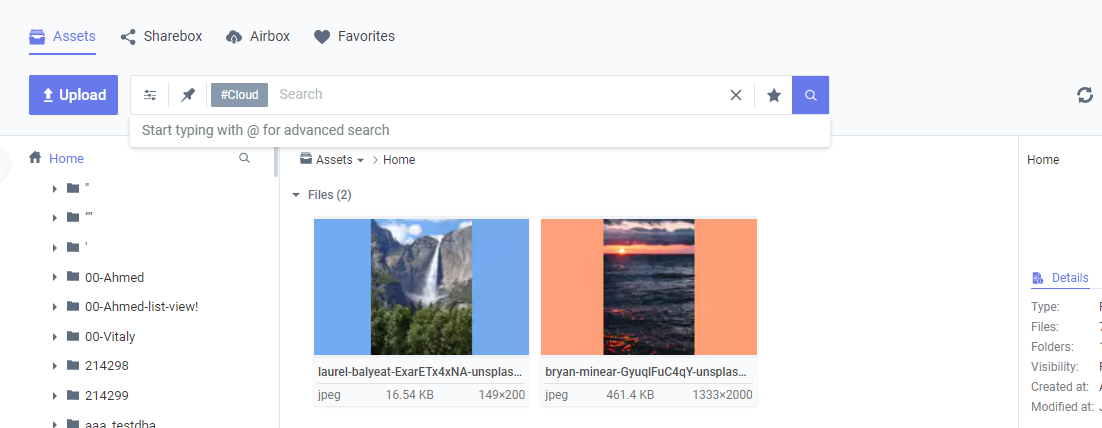
Follow the steps outlined below to perform a tag-based API search:
1. Run the following query.
curl --request GET \
--url 'https://api.filerobot.com/TOKEN/v4/files?q=%23Your_Tag_Name
--header 'Content-Type: application/json' \
--header 'X-Filerobot-Key: ADD YOUR API-KEY'You must encode the symbol "#" the prefix "# (%23)". (ex.#Your_Tag_Name translates to %23Your_Tag_Name) when ecoded and this should be passed as a parameter q=%23Your_Tag_Name.
2. Enter your filerobot token in place of TOKEN.
3. Enter your API-KEY in place of ADD YOUR API-KEY.
FYI - q is a string - search pattern matching the tag name.
For example, if the name of your tag is Cloud. Then your question should read:
curl --request GET \
--url 'https://api.filerobot.com/TOKEN/v4/files?q=%23Cloud
--header 'Content-Type: application/json' \
--header 'X-Filerobot-Key: ADD YOUR API-KEY'
Here, Your_Tag_Name is Cloud. Hence #Cloud translates to %23Cloud) and this should be passed as a parameter q=%23Cloud.
1. Enter your filerobot token in place of TOKEN.
2. Enter your API-KEY in place of ADD YOUR API-KEY.
FYI - q is a string - search pattern matching the tag name.
If you have any questions or issues feel free to contact our Support team and provide the below details:
- Your Cloudimage token
- Short description of your issue


Comments
Please sign in to leave a comment.