Cloudimage / DMO WordPress plugin helps you to optimize and speed up your website. You can find a guide on how to install it in our documentation here.
The following methods can be used to troubleshoot issues with the plugin:
- Clear the cache -> This is a mandatory step after setting up the Cloudimage / DMO plugin, but sometimes the users forget it.
- If "Clearing Cache" doesn't help to resolve your issue, you need to check if the Cloudimage / DMO plugin is activated. If not -> you should activate it in JavaScript mode (don't forget to clear the cache again!)
- Check if the "Use when logged in" option is enabled. If not, Cloudimage / DMO will not use the CDN for image delivery as long as the admin is active in the same browser window. So in order to see how Cloudimage / DMO processes images, you need to enable this option or to check the website behaviour with Incognito Mode.
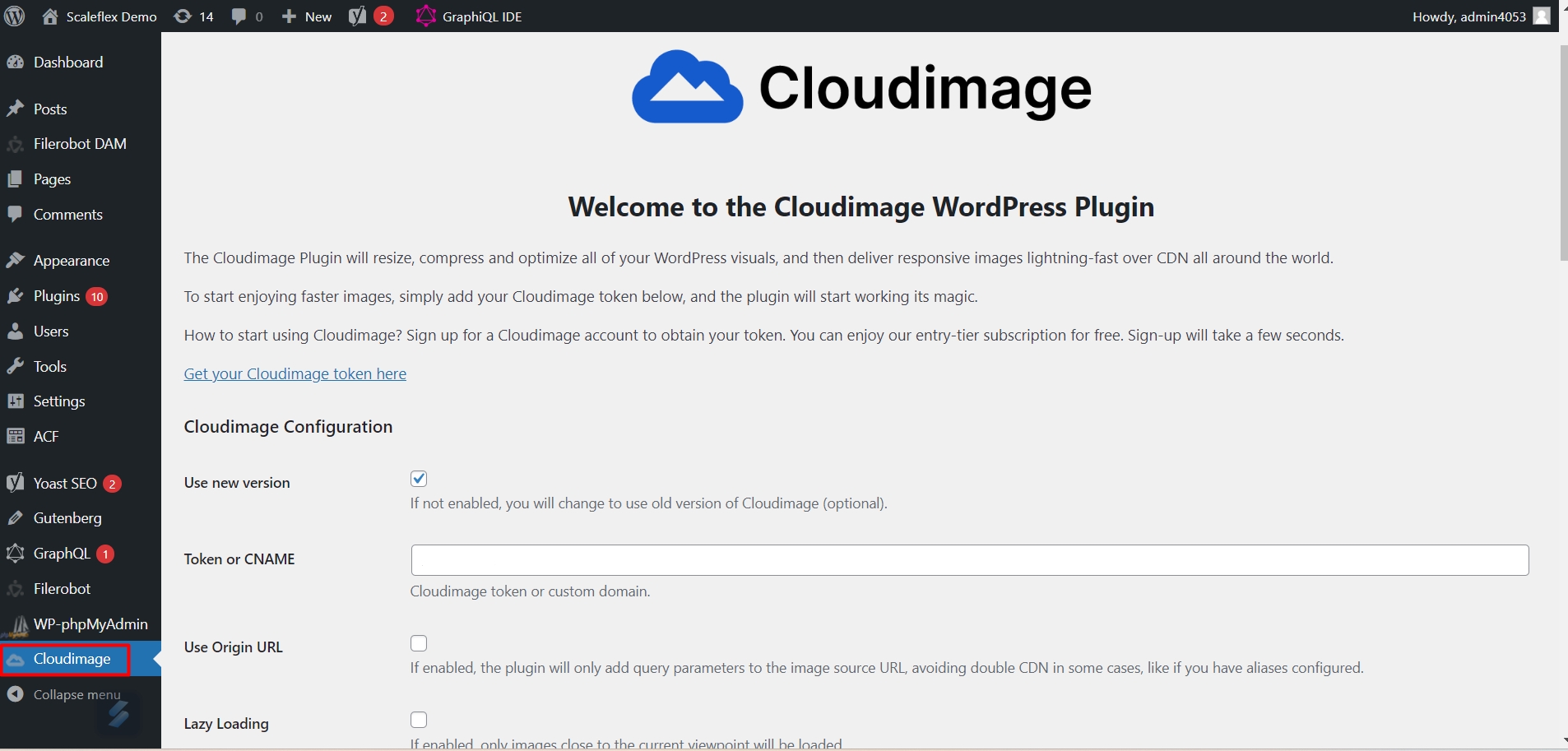
- Check if any third party plugins modify the image URLs and, if possible, disable them. If any third-party plugin interferes with Cloudimage / DMO, some images processed by it (like banners, pop-ups, etc) will show as broken, while images like the website logo will remain visible (because usually third-party plugins don't mess them up). Usually, this kind of plugins can be set up to work together with Cloudimage / DMO- please check their settings or contact our Support team in order to help you with their configuration.
- If your account was created after November 21, 2021 then you need to turn ON the "Remove v7" switch in the General Settings page of the plugin.

If you need any further help to troubleshoot the issues, feel free to contact our Support team and provide the following information:
- Your token
- A short description of your issue
- If possible, some temporary credentials to your WordPress Admin portal, so our Agents could check the Cloudimage / DMO settings there
Comments
Please sign in to leave a comment.