The concept of the term alias in general means an alternative name or label that refers to a file, command, address, or another item, and can be used to locate or access it.
Storage Aliases
As the storage providers have a specific pattern, for example:
Microsoft Azure Blob has this pattern: https://blobname.blob.core.windows.net/bucket_name, so Cloudimage as a service has developed a functionality called Storage Aliases. In short, all you should do as a user so to use this functionality is to set the desired aliases in order to correspond to the blob name in terms of Azure Blob Storage Provider.
In cases when using Google Cloud as a storage provider then the aliases should correspond to the Bucket Name.
If using Amazon S3 the aliases should correspond to the Bucket Name + Region and if using your Own HTTP Based Storage, the aliases should correspond to the Image Folder Base Path.
You can refer to the following screenshot as an example showing the Storage Aliases with Microsoft Azure Blob:
In the above scenario _my_free_blob_ replaces the https://freeaccessdemo.blob.core.windows.net/myfiles
Learn more about Storage/Aliases from here: https://docs.cloudimage.io/go/cloudimage-documentation-v7/en/storage
Standard Aliases
If your images are nested in more than 1 folder, you can shorten the Cloudimage URLs by using Standard Aliases in Cloudimage.
For example, if you do not want the repositories where your images are stored to be publicly shown in your image URL, then with Aliases, you can easily mount” _src0_ to
static.mycompany.com/bucket/img
However, you can use the standard Aliases section and add as many subfolders as you need in the Alias URL's path.
Learn more about this kind of Aliases here:
https://docs.cloudimage.io/go/cloudimage-documentation-v7/en/domains-urls/aliases
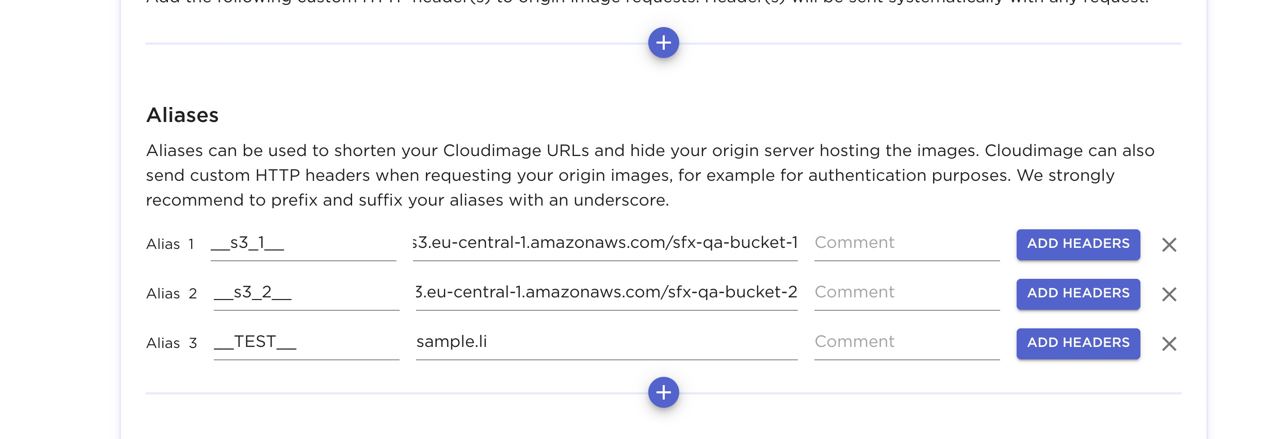
Comments
Please sign in to leave a comment.